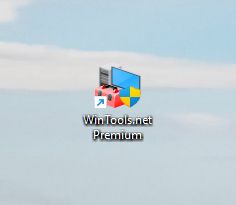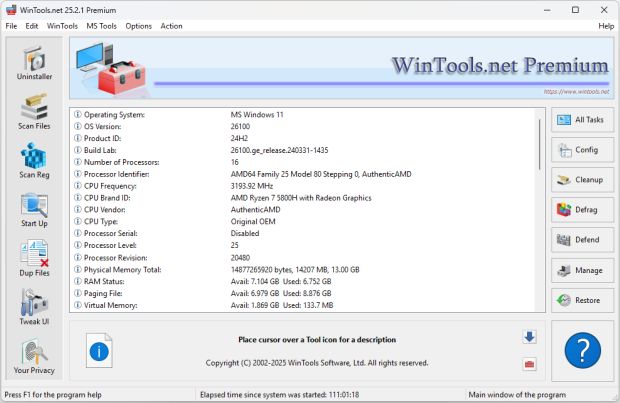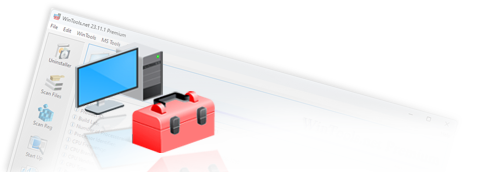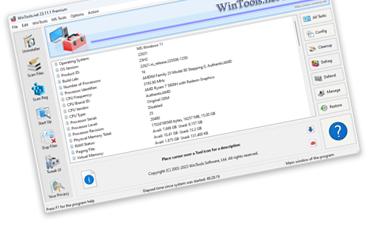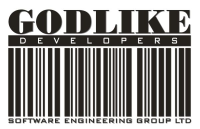How to download, install, and launch the WinTools.net program:

1. To download the setup file for WinTools.net Premium, click the "Download" button below or go to the "> Download" page on our website. Choose the version of the program you need: Classic, Professional, or Premium, and click the corresponding button to start downloading the setup file. After clicking the "Download" button, the setup_wintoolspremium.exe file will begin to download to your computer. Once the download is complete, go to the "Downloads" folder and find the setup_wintoolspremium.exe file. Double-click on this file to start the installation.
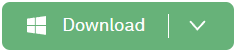
2. After launching the setup_wintoolspremium.exe file, the WinTools.net Premium Setup Wizard will appear on the screen. At this stage, the program will automatically determine the processor architecture (x86 or x64) used by your MS Windows operating system. After clicking the "Next >" button, the corresponding version of the program will start downloading, and clicking the "Yes" button will begin the installation of that version.
Note: Administrator rights are required to install and use the program.
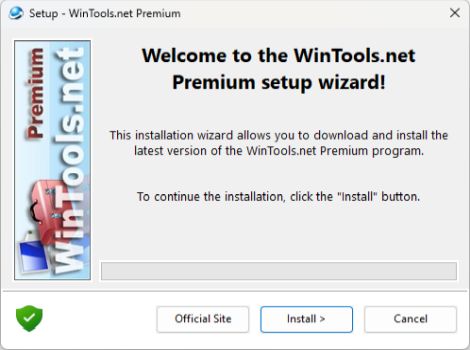
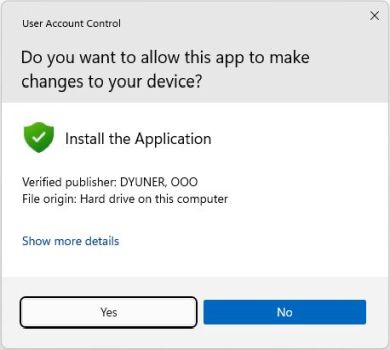
3. During the installation process, you will be prompted to follow the on-screen instructions. You will be able to review the license agreement, choose the installation location on your hard drive, and add additional shortcuts if necessary. After successful installation, a WinTools.net shortcut will appear on your desktop, and a WinTools.net folder will be created in the Start menu.
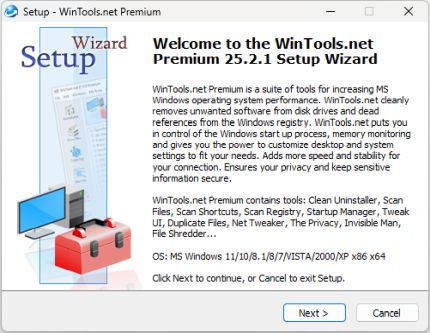
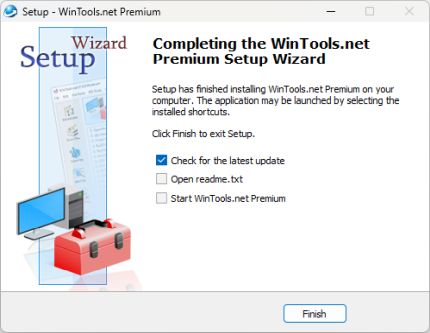
4. Launch the program by double-clicking the WinTools.net Premium shortcut on your desktop or selecting it from the Start menu. Wait for the program to load completely. Once loaded, you can start using the program's functionality.