
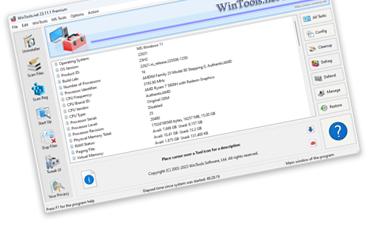
 Experience the power of optimization!
Experience the power of optimization!
Ready to unleash the full potential of your Windows system? WinTools.net is your ultimate weapon! Say goodbye to sluggish performance and hello to blazing speed. Take control of your startup process, monitor memory like a pro, and customize your desktop and system settings to perfection. Boost your connection speed and stability, ensure your privacy, and keep your sensitive information secure. WinTools.net is not just a suite of tools; it's your key to a faster, more efficient, and secure Windows experience.
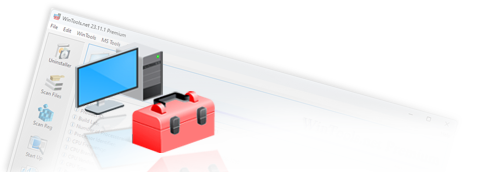

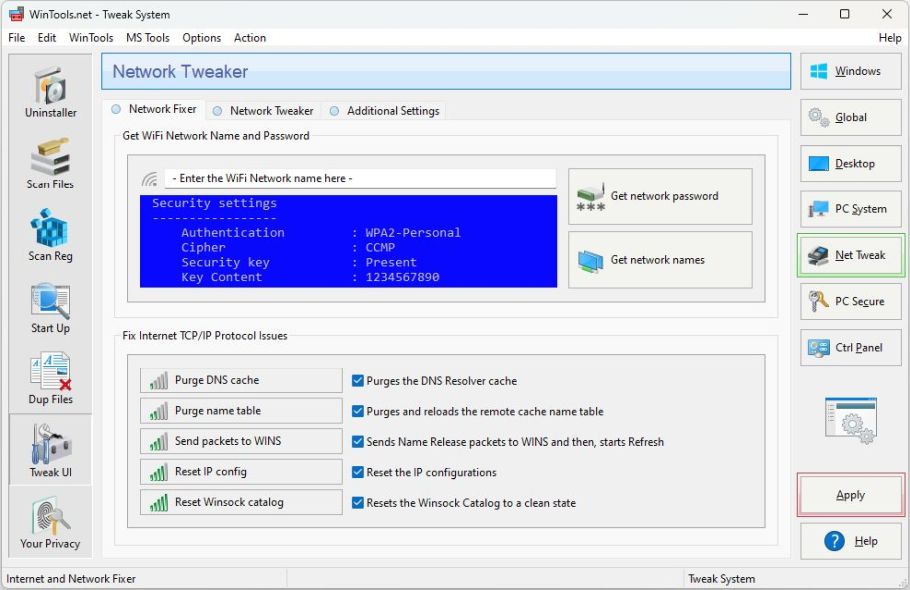
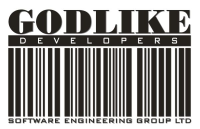
The Net Tweaker tool is designed to increase data transfer speed by modifying hidden network settings. With the same connection speed on different computers, the data transfer speed can vary. This is because TCP/IP is used for transferring data packets. These packets can have different compression levels, sizes, lifetimes, and error repetition rates. Therefore, under different settings, the same connection speed can result in completely different data transfer speeds. By adjusting settings with the Net Tweaker tool, you can achieve more stable performance with a poor connection (although you may lose some speed), or you can achieve higher data transfer speeds with a good connection at the expense of stability, which will be compensated for by the quality of the connection line.
By default, Windows network settings are optimized for moderate connections. While using Windows, some programs adjust these settings for their own use without notifying the user. In such cases, you may notice that the connection was more stable immediately after installing Windows, but it deteriorated after some time of system use, and it’s not clear why. In this case, with the help of the “Net Tweaker” tool, you can restore the original settings. To do this, select the “Windows default Internet and Network configuration” option, apply the settings by clicking the “Apply” button, and reboot the computer. After applying the settings, the “WinTools.net” program will refresh all network settings according to the original system settings, and the connection should be the same as it was immediately after installing Windows.
For more refined settings, select the “Use optimum settings for selected configuration” option, choose a connection suitable for your situation, apply the settings by clicking the “Apply” button, and reboot the computer. You can also manually edit the connection settings to achieve greater speed or stability.
Note: You can always revert to the standard system settings.