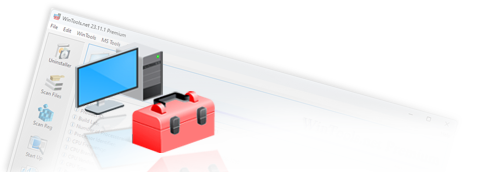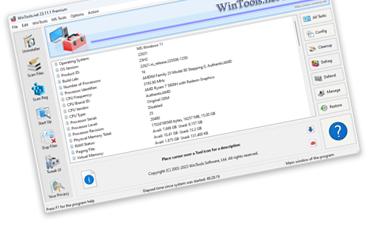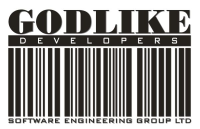How to delete erroneous registry entries in MS Windows and entries left
after program removal, fix registry errors and speed up the computer:

During computer operation with the MS Windows operating system, most modern programs use the Windows registry to store their settings and parameters, adding their data to it. However, after uninstalling programs, not all data is removed from the registry. Over time, the registry grows significantly, leading to longer system startup times, slower program access to the registry, and errors and incorrect links.
To solve this problem, it is recommended to regularly scan the registry, remove outdated keys, and fix errors. To simplify and automate this process, use the WinTools.net program. It significantly eases the process of searching, deleting, and fixing registry keys, ensuring more efficient use of your computer's resources.
Note: The Windows registry, or System Registry, is a hierarchical database of settings and parameters in MS Windows operating systems. It contains information about software and hardware, user profiles, and presets, playing a key role in the configuration of the operating system, drivers, and applications.
Using WinTools.net greatly simplifies the process of searching and deleting unnecessary files, ensuring more efficient use of your computer's resources.
1. To find and delete outdated or incorrect registry keys, launch the WinTools.net program. In the left menu, select the Scan Windows Registry tool by clicking the Scan Reg button. This tool will help you scan your computer and find registry keys. On the Scan Windows Registry tool page, you will see a list of registry scan methods that the program will use. Below it is a list where the found results will be displayed. To the right of the lists, there are the following buttons:
- Scan: starts the process of scanning the registry using the selected algorithms.
- Remove All: deletes all found keys from the results list.
- Remove: deletes only the keys you selected from the found list.
- Reg Edit: opens the selected registry key in the Windows RegEdit editor.
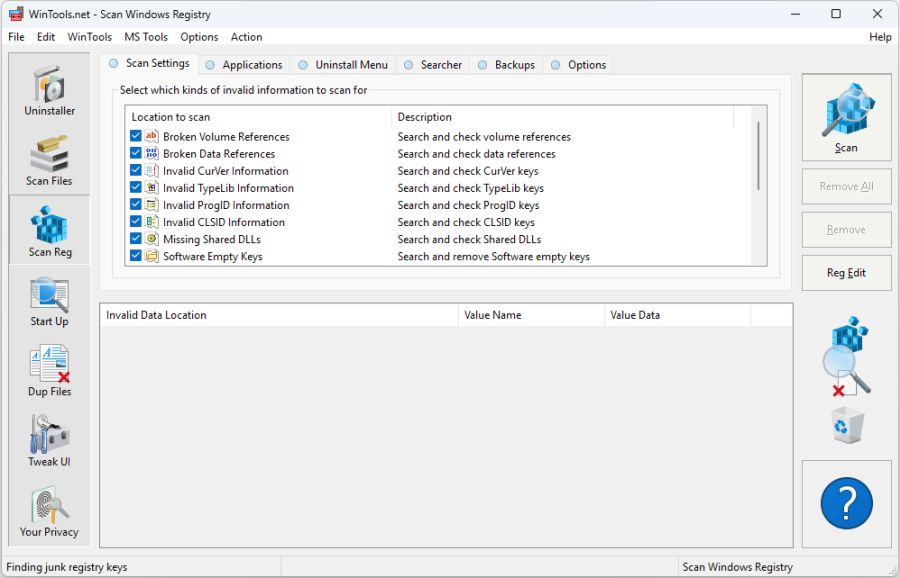
2. When you click the "Scan" button, the process of scanning the registry using the selected methods from the list begins. The scan results are displayed in the list below, showing the found registry keys and their characteristics, including path, name, and key content. This data helps you understand which keys the program identified as incorrect.
In the example below, after the scanning process is completed, the program identified 1362 incorrect registry keys. This underscores the importance of regular registry scanning and cleaning to maintain optimal computer performance.
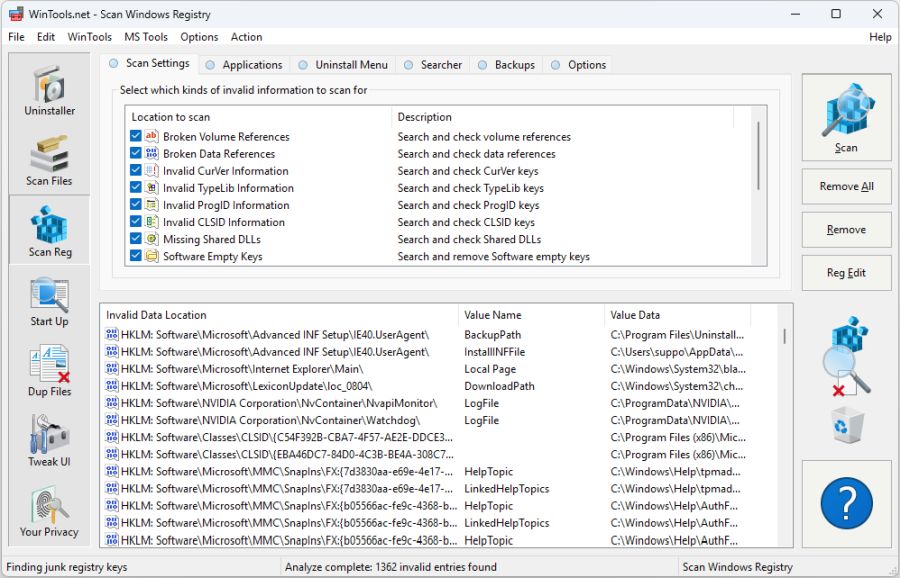
3. To delete all found registry keys, click the "Remove All" button. If you want to delete only certain keys, select them from the list and click the "Remove" button. In this case, only the selected keys will be deleted.
It is important to note that after deletion, the keys are moved to the "Undo" list in the "Backups" tab of the "Scan Windows Registry" tool. This provides additional protection, as in case of an error or unwanted changes, you can always restore the deleted keys from the "Undo" list. This makes the "Scan Windows Registry" tool safe and reliable for optimizing your computer's performance.
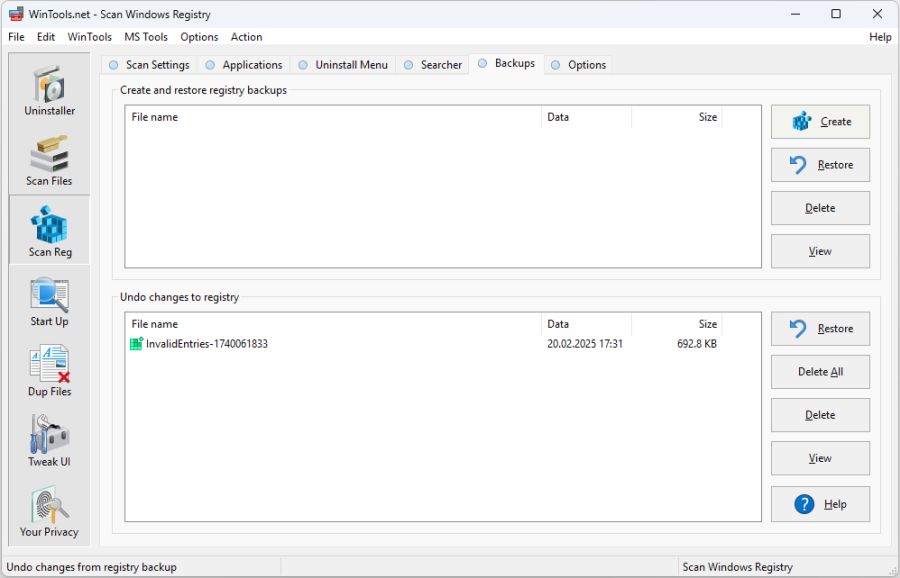
The "Scan Windows Registry" tool offers additional settings that allow you to exclude certain registry key names or their paths from the scanning process. These options make the "Scan Windows Registry" tool flexible and customizable, allowing users to tailor the process of searching and deleting registry keys to their specific needs.
The "WinTools.net" program also provides additional functions for manually correcting and adjusting the registry. In the "Scan Windows Registry" tool, there are "Applications" and "Uninstaller" tabs.
The "Applications" tab contains records of installed, previously run, and incorrectly removed programs (e.g., when users manually delete a program folder, but registry entries remain). The user can find the names of these removed programs and manually delete their records from the "Applications" list. In this case, the record will be deleted from all branches of the registry: HKEY_CLASSES_ROOT, HKEY_LOCAL_MACHINE, and HKEY_CURRENT_USER, and then moved to the "Undo" list of the "Scan Windows Registry" tool, from where it can be restored if necessary.
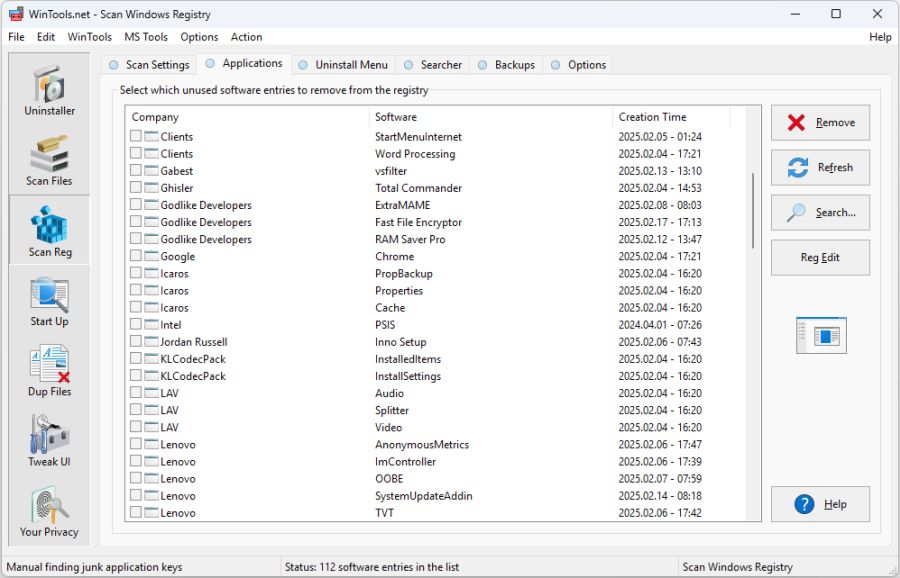
The "Uninstaller" tab contains records of installed programs and paths to their uninstallers, as well as records of programs that were removed incorrectly. Some users unknowingly manually delete program folders, thinking this removes the program from the computer. However, after such actions, errors and the inability to reinstall these programs can occur.
In such cases, the user can find the names of these removed programs and manually delete their records from the "Uninstaller" list. This resolves the issue of errors during reinstallation, and the program installs as if on a clean computer.
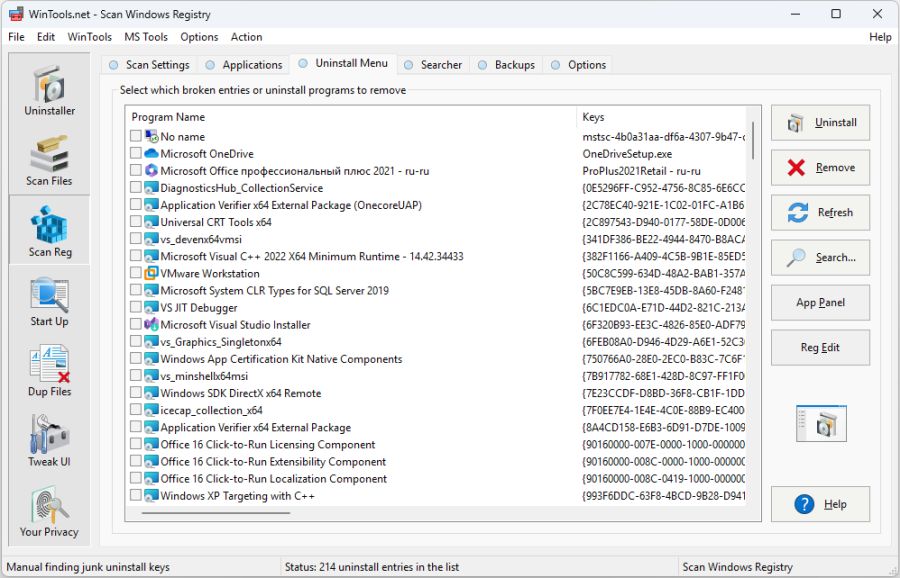
These additional functions make WinTools.net outstanding among other utilities for working with and configuring the registry, making it an excellent choice for optimizing your computer's performance.