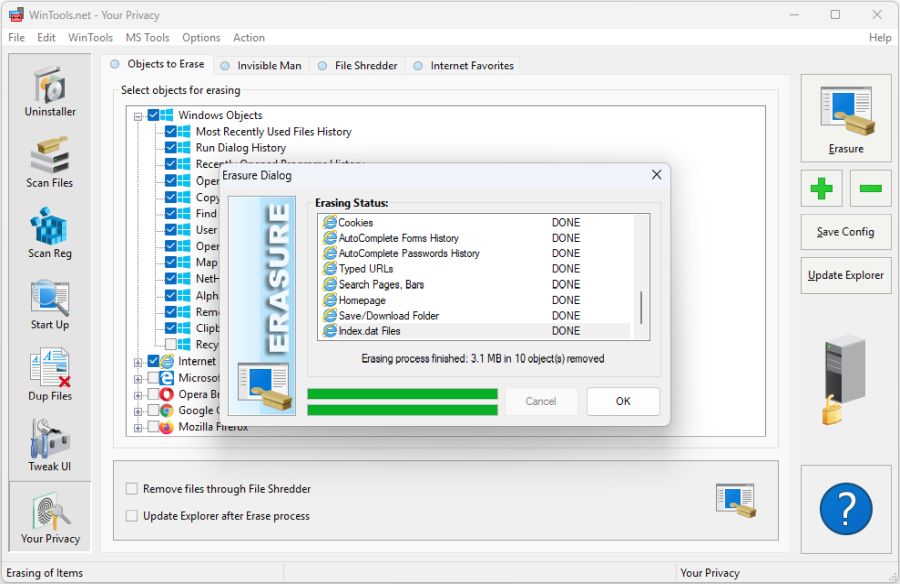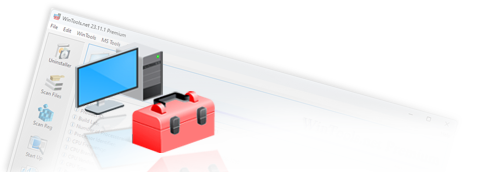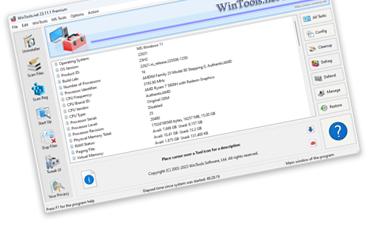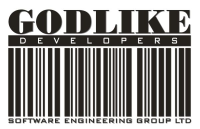How to clear user activity history in MS Windows, delete browser caches,
and free up additional space on the hard drive:

During operation, the MS Windows operating system collects information about the user, including image and video viewing history, history of launched and frequently opened files, as well as various action logs. In addition, built-in and third-party web browsers keep logs of visited websites, save Cookies, and web page caches.
To hide your actions on the computer or free up additional space from cached web pages, and not spend time on manual cleaning, use the Objects Eraser tool of WinTools.net. This tool automates the cleaning process, making it fast and efficient.
Using Objects Eraser makes it easy and quick to remove unnecessary data, improving computer performance and freeing up disk space.
1. To clear the work history on the computer and browser caches using WinTools.net, run the program and select the "Your Privacy" tool in the left menu. Go to the Objects to Erase tab. On the Objects Eraser tool page, you will find a drop-down list of objects that can be cleaned. This list includes objects for cleaning in both the MS Windows operating system and popular internet browsers such as Internet Explorer, Microsoft Edge, Opera, Google Chrome, and Mozilla Firefox. To the right of the list are control buttons that allow you to start the cleaning process using the Objects Eraser tool.
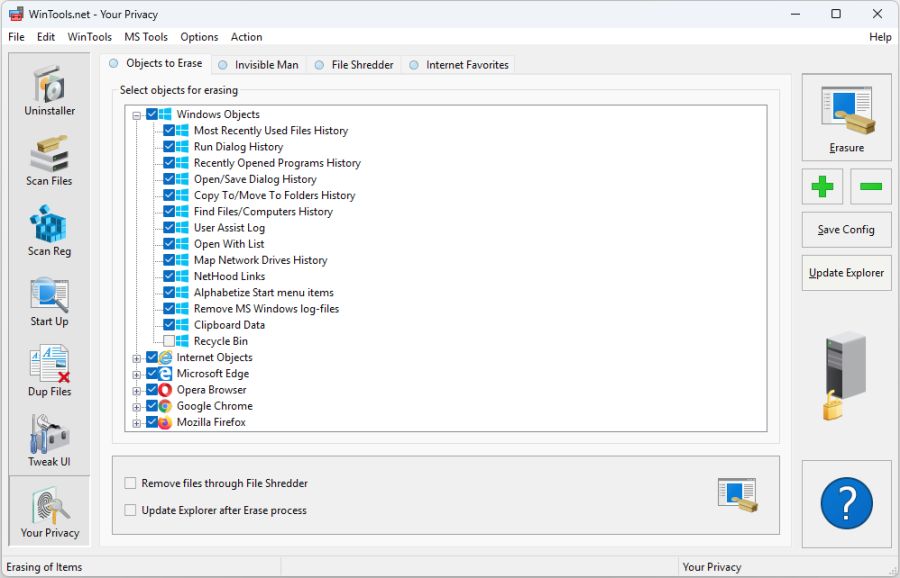
2. To start the system cleaning process, click the "Erasure" button in the "Objects Eraser" tool. A dialog box will open showing the entire cleaning process. Click the "Start" button in this window to start the cleaning.
It is important to note that during the cleaning process, all unnecessary or temporary files will be moved to the MS Windows Recycle Bin. This allows you to restore them if necessary. However, regular cleaning of the Recycle Bin is also important for maintaining the system in good condition, so do not forget to periodically check and empty the Recycle Bin.
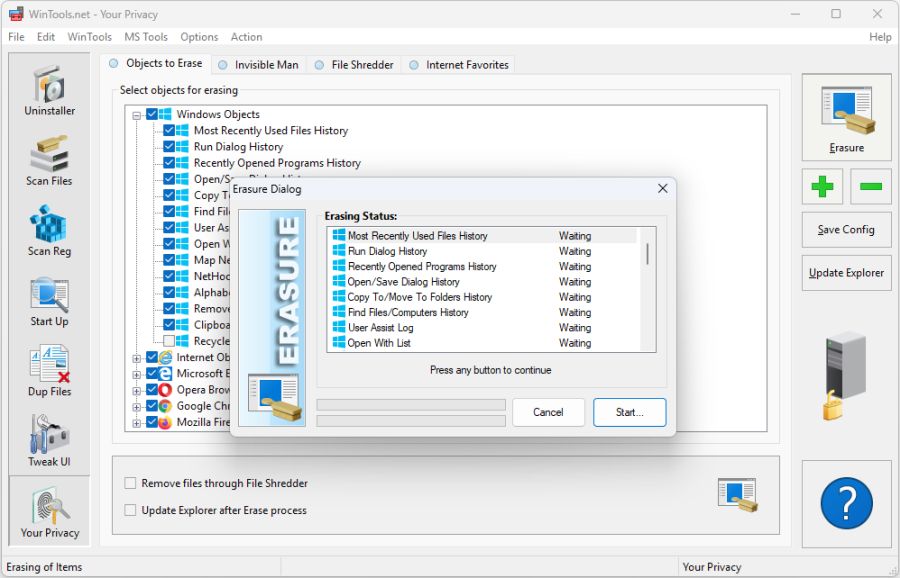
3. At the end of the cleaning process, the tool will show the number and total size of deleted files.