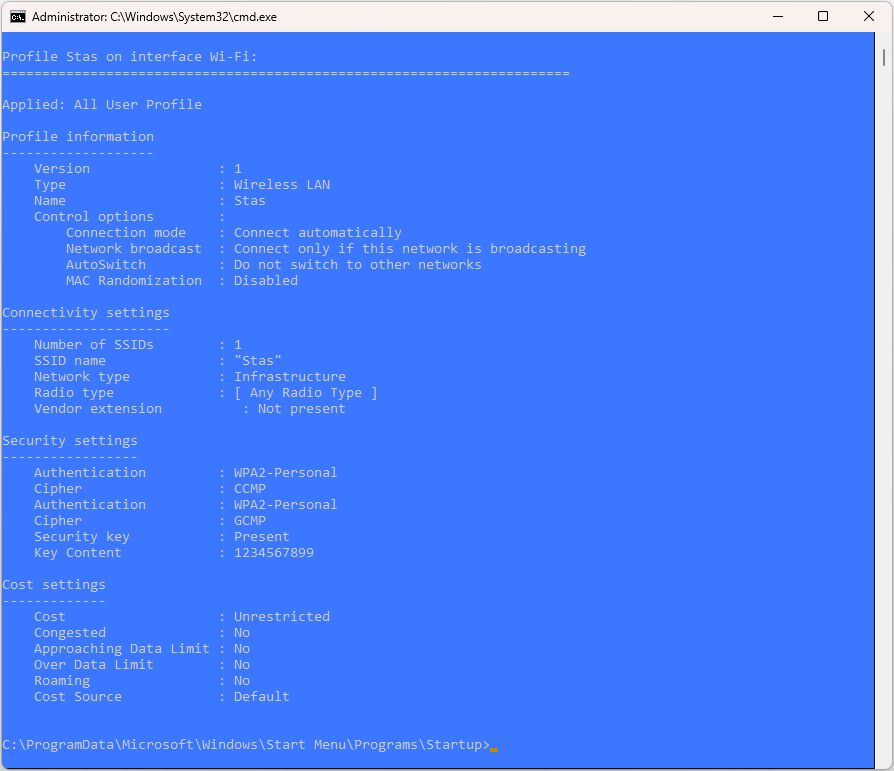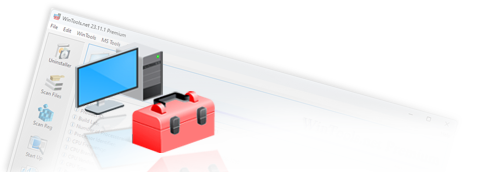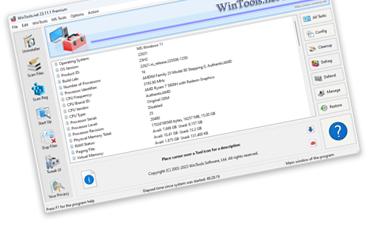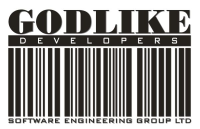How to determine which WiFi access points were used on your computer with
the MS Windows operating system, and how to find out their passwords:

In the MS Windows operating system, it is possible to view the list of all WiFi access points your computer has connected to and find out the passwords used for connection. This is useful if you forgot your WiFi password or want to check which access points were used on the computer.
1. To view the list of WiFi access points your computer has ever connected to, launch the WinTools.net program and click the "Tweak UI" button in the left menu to open the "System Tweaker" tool. Then go to the "Network Fixer" tab by clicking the "Net Tweak" button in the right menu.
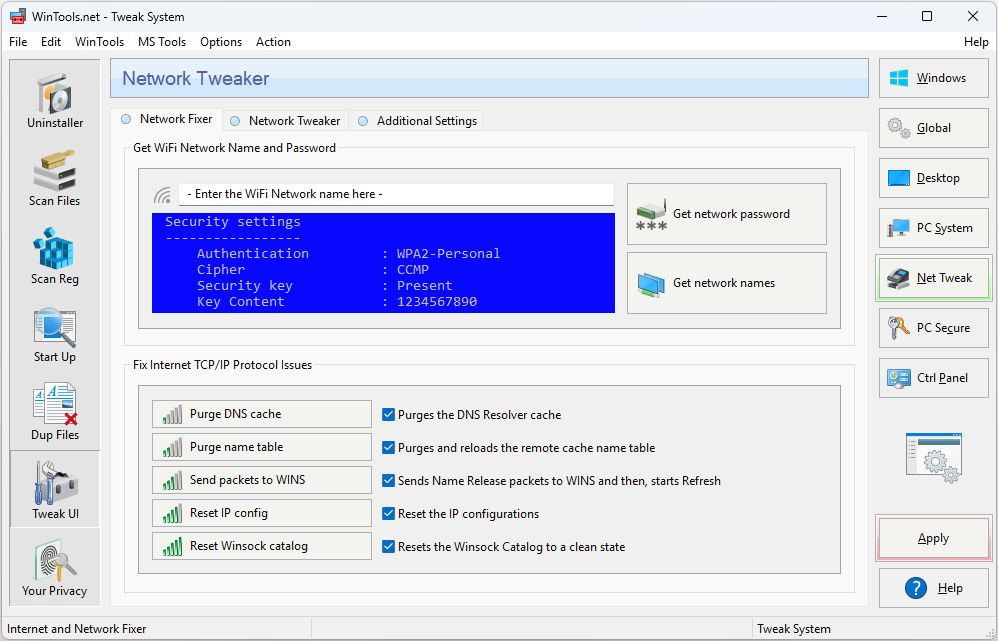
2. To find out which WiFi access points your computer has connected to, click the "Get network names" button. This will open a console window with a list of all WiFi access points your computer has ever connected to.
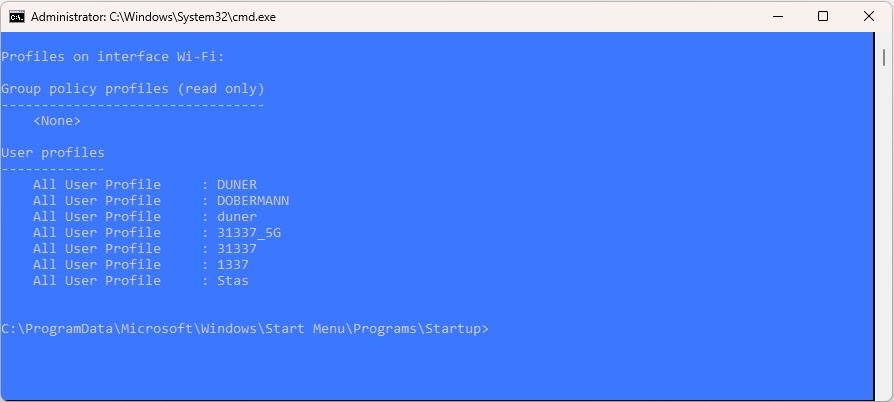
3. To find out the password used to access a specific WiFi access point, select the name of the desired point from the obtained list and enter it in the "Enter the WiFi Network name here" field, then click the "Get network password" button.
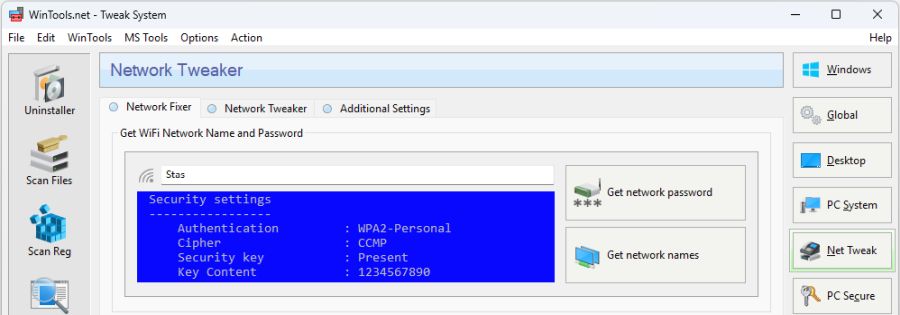
4. After clicking the "Get network password" button, a console window with information about the selected access point will open. In the "Security settings" section, find the "Key Content" line — next to it, the password used to connect to this access point will be indicated. In our example, the password "1234567899" was used for the "Stas" WiFi access point.